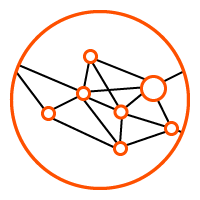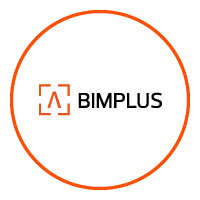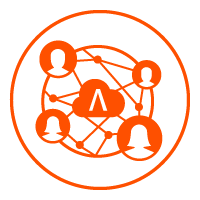WORKING FROM HOME WITH ALLPLAN
How can I work from home with Allplan without a direct LAN connection to a common file storage folder?
For more detailed answers to the summaries below please visit FAQ’s on Allplan Connect here or contact your local sales team here.
1. Working from home with direct access to the project data
If you want to work together on projects, you can use Allplan Share, Allplan’s cloud solution, to work with Allplan without a LAN connection to the central file storage folder. Contact your sales partner here for more details.
2. Working from home without access to the office data (working locally):
2.1 Allplan with workgroup manager:
If workgroup manager is included in your license, you can check out a computer or laptop with projects from the workgroup environment. You can then work from home without access to the server. The projects on the computer or laptop that is checked out are locked for the CAD users on the network. These users see the comment you entered when you checked out the computer
2.2 Allplan without workgroup manager:
Using the office computer
If you have neither workgroup manager nor network access, you must uninstall Allplan and install it again by specifying the local paths. To work with a project, you must back it up and then import it to the local installation.
Using a new (private) computer
If you want to use a new computer to work from home, you must return the license at the office computer and then use this license to install Allplan on the new computer.
If the above does not help you and you want to quickly get operational in your home office, please contact us on our emergency request form.
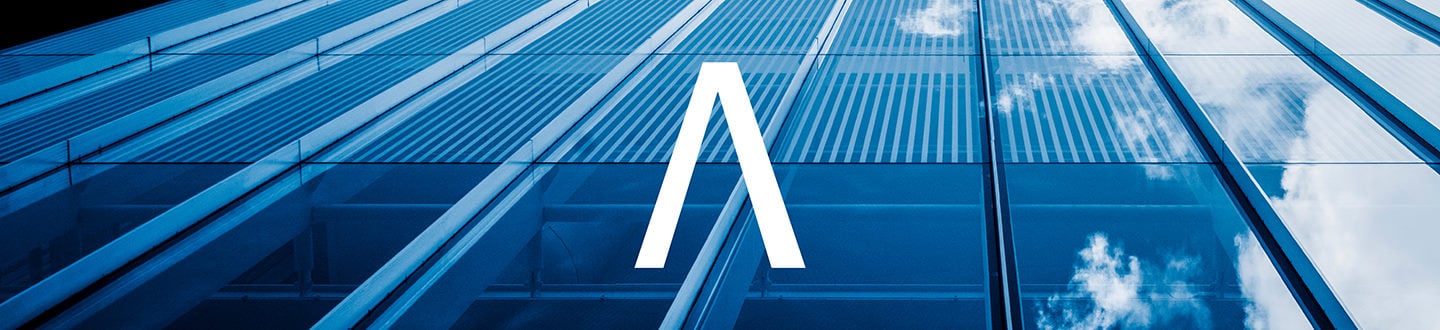
 ike to thank you in the name of the entire ALLPLAN team for your trust and loyalty and look forward to continuing our good cooperation.
ike to thank you in the name of the entire ALLPLAN team for your trust and loyalty and look forward to continuing our good cooperation.